2025 ▷ Install IDM Extension to Opera [Genuine Methods]
Opera browser offers an exceptional browsing experience with built-in ad-blocking and VPN features. However, many users wonder how to integrate advanced download management capabilities. In this comprehensive guide, we'll show you how to install IDM extension in Opera browser to supercharge your downloading experience.
Popular IDM Solutions:
How to Add IDM Extension in Opera Browser: Step-by-Step Guide
Manual Installation Using IDM CRX File
For users needing offline installation of the IDM Integration Module for Opera:
- Open Opera and navigate to
opera://extensions - Enable "Developer mode" in the top-right corner
- Locate the IDMGCExt.crx file from your IDM installation folder (
C:\Program Files (x86)\Internet Download Manager) - Drag-and-drop the CRX file into Opera's extension page
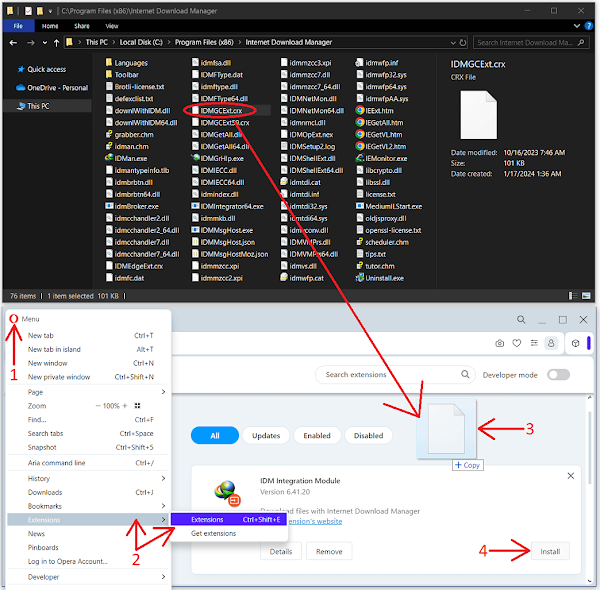
- Click "Install" when prompted
- Configure extension permissions:
- Enable "Allow access to all file URLs"
- Check "Allow in private mode" if needed
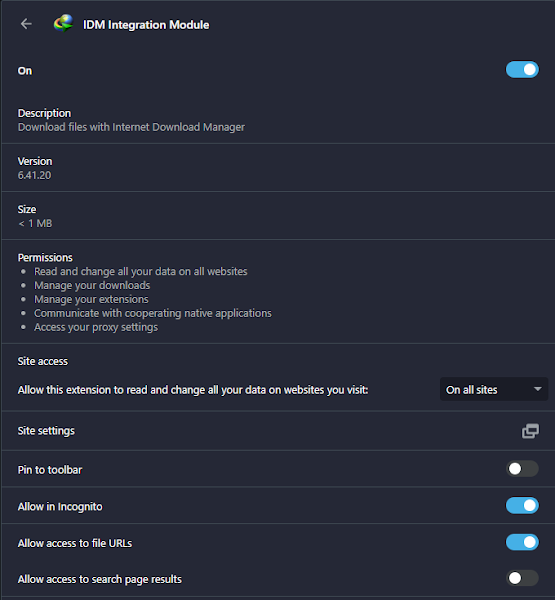
Browser-Specific IDM Guides:
Install via Chrome Web Store
Important: Only use the official IDM Integration Module (6.42.22 or newer)
- Visit the official extension page:
IDM Integration Module on Chrome Web Store
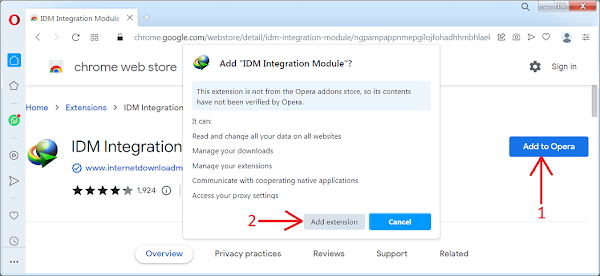
- Click "Add to Opera" > "Add Extension"
- Verify installation through the confirmation page
Troubleshooting IDM Integration Module Issues
Common Fixes:
Why is my IDM Opera extension not working?
Ensure you have:
- Latest IDM version (6.42 build 32 or newer)
- Opera browser updated to most recent version
- Proper firewall permissions for IDM
How to update IDM Integration Module in Opera?
IDM extensions auto-update when you:
- Keep IDM software updated
- Maintain browser updates
- Enable automatic extension updates in Opera

Join the conversation