2025 Fix ᐈ IDM Extension may have been Corrupted
Are you seeing the frustrating "IDM Extension may have been Corrupted" error or "Cannot launch IDM, application not installed or files corrupted" pop-up? This common issue disrupts downloads and often stems from outdated extensions, browser conflicts, or corrupted IDM files. In this guide, we’ll walk you through proven fixes to eliminate these errors and restore IDM functionality.
Step 1: Remove the Corrupted IDM Extension
Why this works: Outdated or conflicting extensions trigger the "This extension may have been corrupted" warning. Here's how to remove it:
- Open Chrome/Firefox/Edge → Go to Extensions (⋮ → More Tools → Extensions)
- Locate "IDM Integration Module" → Click Remove
- Restart your browser
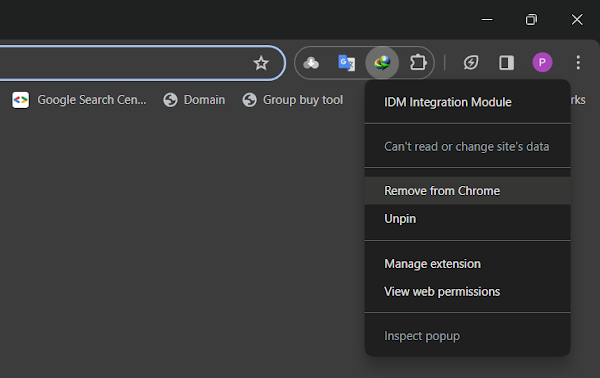
Step 2: Update IDM to Latest Version
Key Benefit: Newer versions include critical bug fixes for the "Cannot launch IDM, files corrupted" error.
- Open IDM → Click Help → Check for Updates
- Download the latest version from the official IDM website
- Install updates and restart your PC
Step 3: Reinstall IDM Browser Integration
After updating IDM, manually integrate the extension:
- Open IDM → Go to Downloads → Options
- Navigate to the Extensions tab
- Select your browser → Click Install or Reinstall
Browser-Specific Guides:
How to Stop "IDM is Corrupted" Pop-Ups Permanently
If errors persist, try these advanced solutions:
- Disable Conflicting Extensions: Ad blockers or VPNs may interfere with IDM
- Reset Browser Settings: Chrome → Settings → Reset settings
- Clean Reinstall IDM: Uninstall via Control Panel → Delete residual files → Reinstall
FAQs: IDM Corrupted Extension
- Why does IDM show "extension corrupted"?
- Browser updates often break older extensions. Always keep IDM updated.
- How to prevent IDM extension corruption?
- Enable auto-updates in IDM and avoid third-party modified versions.
Still facing issues? Comment below with your browser and IDM version for personalized help!
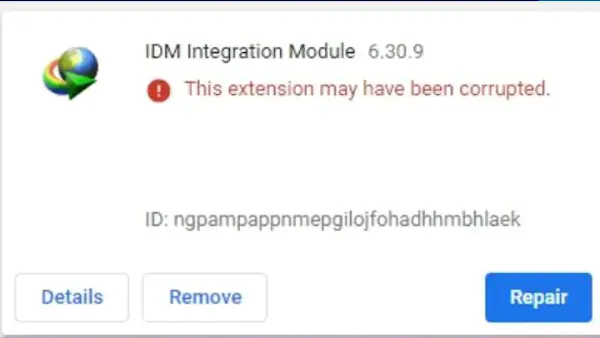
Join the conversation