Fix » Permission Denied IDM Firewall Error [Allow IDM From Windows Firewall]
Struggling with the frustrating "Permission denied. Please check your firewall settings" error in Internet Download Manager (IDM)? This comprehensive guide will show you how to resolve IDM firewall errors on Windows 10 and 11 in under 5 minutes. We’ll cover everything from basic firewall configuration to advanced troubleshooting for specific operating systems.
Why Does the IDM Firewall Error Occur?
The "Permission Denied" firewall error typically appears when Windows Defender Firewall blocks IDM's network access. This happens because:
- IDM isn’t whitelisted in firewall settings
- Network permissions aren’t configured properly
- Antivirus software conflicts with IDM
- Outdated IDM version lacks security certifications
How to Configure Windows Firewall for IDM (Windows 10 & 11)
For Windows 11 Users: Allow IDM in Firewall
- Press Win + S and search "Firewall & Network Protection"
- Click "Allow an app through firewall"
- Select Change Settings (Admin rights required)
- Locate "Internet Download Manager" in the list
- If missing, click Allow another app → Browse
- Navigate to
C:\Program Files (x86)\Internet Download Manager\IDMan.exe - Check both Private and Public network boxes
- Click OK to save changes
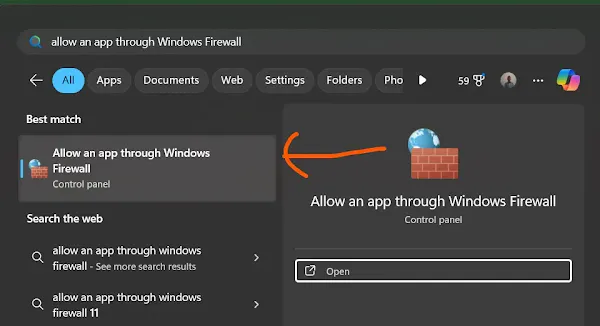
For Windows 10 Users: IDM Firewall Settings
- Open Control Panel → System & Security
- Select Windows Defender Firewall
- Choose "Allow an app through firewall"
- Follow the same steps as Windows 11 configuration
Advanced Troubleshooting for Persistent IDM Firewall Errors
If the error persists, try these additional fixes:
Method 1: Create New Firewall Rules
- Search for Windows Security → Firewall & Network Protection
- Click Advanced Settings
- Select Inbound Rules → New Rule
- Choose Program → Browse to IDMan.exe
- Select Allow the connection
- Check all network types (Domain, Private, Public)
Method 2: Disable IDM Firewall Block (Temporarily)
- Open Windows Firewall settings
- Navigate to Allowed apps
- Uncheck IDM from both Private/Public networks
- Click OK and restart your PC
- Re-enable IDM firewall permissions
Preventing Future IDM Firewall Conflicts
- Keep IDM updated to the latest version
- Add firewall exceptions after major Windows updates
- Use only authorized IDM installations
- Regularly check firewall settings after antivirus updates
- Error: Cannot launch IDM, either IDM application is not installed, or some of its files are corrupted
- IDM Integration Module This Extension may have been Corrupted
- This version of IDM does not support this type of downloading
- Cannot transfer the download to IDM
- IDM HTTP/1.1 403 Forbidden
- This extension may soon no longer be supported IDM
FAQs: IDM Firewall Configuration
Q: How do I verify if IDM is properly allowed in Windows Firewall?
A: Navigate to Control Panel → Windows Defender Firewall → Allowed Apps and confirm IDM has both Private/Public network checks.
Q: Why does the firewall error reappear after Windows updates?
A: Major OS updates often reset firewall rules. Re-add IDM to allowed apps post-update.
Q: Can third-party antivirus cause IDM firewall conflicts?
A: Yes. Add IDM to exceptions in both Windows Firewall and your third-party antivirus software.
Need more help? Comment below with your Windows version and error details for personalized troubleshooting!
![Fix » Permission Denied IDM Firewall Error [Allow IDM From Windows Firewall]](https://blogger.googleusercontent.com/img/b/R29vZ2xl/AVvXsEiUx7iMljqsRcsLPriPlyPuTICAiKdUO7DRr5CYWsqpj4zxsan9bmYAwBOL_ek8MytCUXsde8Ya3M5sYruf9MR4ZaSMGy_VvHWbD3DlqI0vpGIHn0HTCBz0WWtTM8CbOE2MWQnV3jzUrBUgJi0HPU1YWHDGAk6MVIJ2YYtVWEmB8z5V_YgcwssnnnW1bmk/s600-rw/IDM-firewall-permission-denied-error.jpg)
Join the conversation