2025 » Add IDM Extension in Google Chrome [Right Way]
Internet Download Manager (IDM) is the ultimate Windows download accelerator trusted by millions. But to unlock its full potential—like video downloading, 5x faster speeds, and bulk downloads—you need the IDM extension for Chrome. In this step-by-step guide, we’ll show you how to safely install the IDM Integration Module on Google Chrome and avoid fake extensions.
Why Install the IDM Chrome Extension?
The IDM integration module Chrome extension enables seamless browser integration for:
- One-click downloads from streaming sites (YouTube, Vimeo, etc.)
- Automatic file capture with download panels
- Resume broken downloads
- Batch file downloading
How to Install IDM Extension in Google Chrome (2 Methods)
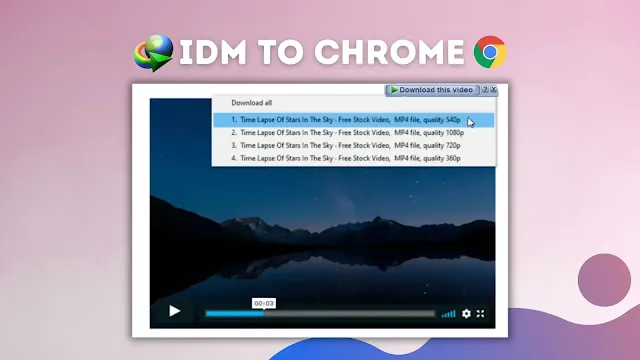
Method 1: Manual Installation via IDMGCExt.crx File
Best for users who can’t access Chrome Web Store or need offline setup.
- Locate the CRX File
Navigate toC:\Program Files (x86)\Internet Download Managerand find IDMGCExt.crx.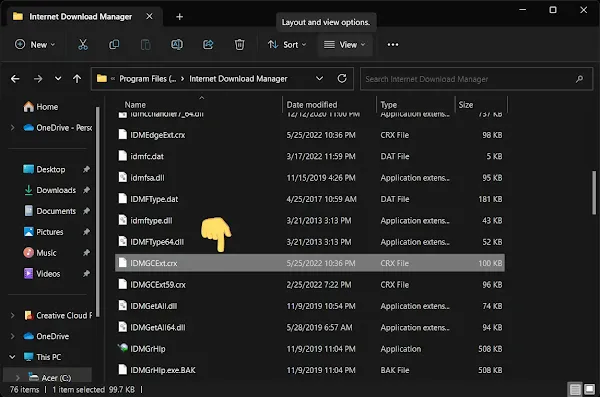
- Enable Chrome Developer Mode
Go tochrome://extensions→ Toggle "Developer mode" ON. - Drag & Drop CRX File
Drag IDMGCExt.crx into Chrome’s extension page → Click "Add extension".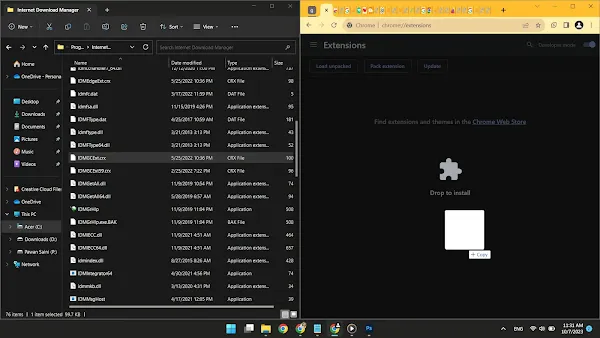
Method 2: Official Chrome Web Store Installation
For automatic updates and verified security:
- Visit the official IDM Integration Module Chrome Web Store page:
IDM Extension for Chrome - Click "Add to Chrome" → Confirm installation
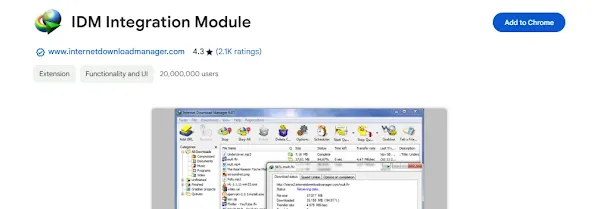
Essential Post-Installation Settings
- Go to
chrome://extensions→ Find "IDM Integration Module" - Click Details → Enable:
- ✅ Allow in incognito
- ✅ Allow access to file URLs
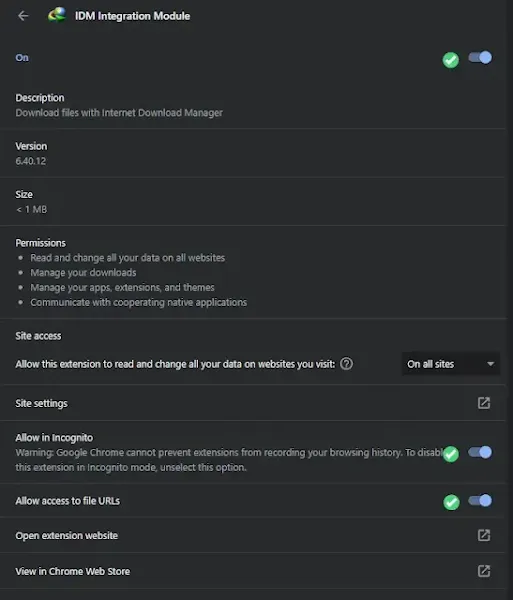
Troubleshooting Common IDM Extension Issues
FAQs: IDM Extension for Chrome
Is there an official IDM extension for Chrome?
Yes, but it’s hidden in search results. Use our direct IDM Integration Module Chrome Web Store link for safe installation.
Why does my IDM extension keep disconnecting?
Usually caused by outdated IDM software. Update via Help → Check for Updates in IDM’s desktop app.
Can I use IDM extension with Chrome 42+?
Yes, the current IDM extension for Chrome 19 and newer versions works with all modern Chrome releases.
Pro Tip: Bookmark this page for future reference! Having issues? Ask below—we respond within 24 hours.
Join the conversation